Sometimes, we need to remove markup from photos. It could be a drawing, text, or any other overlay. Thankfully, there are online tools to help.
Today we will be able to share with you step-by-step instructions on how to remove markup from Photo Online.
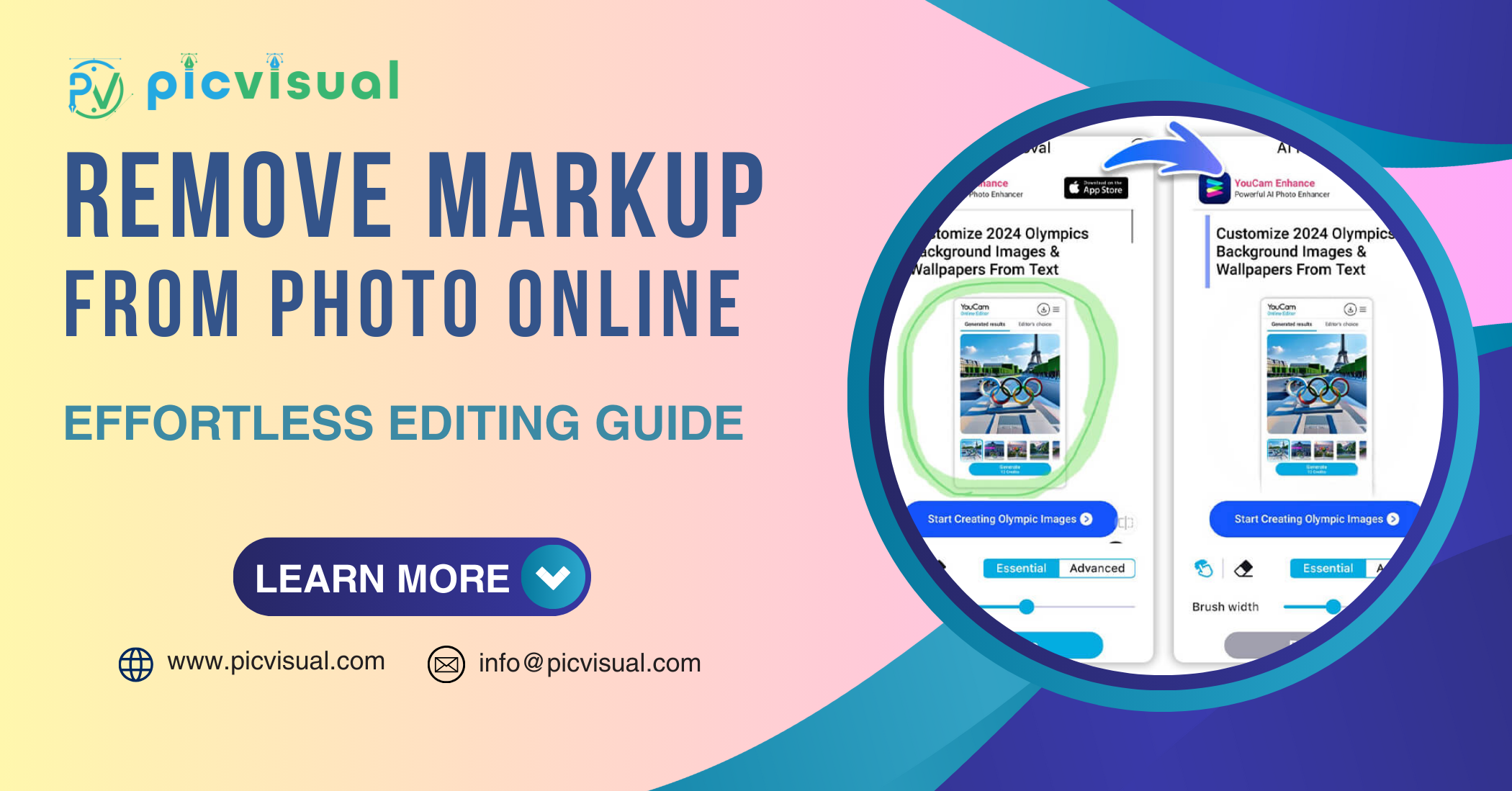
Why Remove Markup from Photos?
Markup can clutter a photo. It can also distract from the main subject. Removing it can make the photo cleaner and more professional. Here are some common reasons to remove markup:
- To make a photo look neat
- To focus on the main subject
- To prepare a photo for professional use
- To remove personal information
Tools to Remove Markup From Photo Online
There are many online tools available for this task. Some are free, while others require a subscription. Here are some popular options:
| Tool Name | Free or Paid | Features |
|---|---|---|
| Photopea | Free | Advanced editing, layers, and more |
| Pixlr | Free with ads, Paid without ads | User-friendly, many tools |
| Fotor | Free with basic features, Paid for premium | Easy to use, quick results |
| Adobe Spark | Free with limited features, Paid for premium | Templates, simple editing |
| Canva | Free with basic features, Paid for premium | Easy to use, many templates |
Step-by-Step Guide to Remove Markup From Photo Online
Follow these steps to remove markup from your photos using Pixlr, a popular online tool:
Step 1: Open Pixlr
Go to the Pixlr website. Choose Pixlr X for simple edits or Pixlr E for advanced edits.
Step 2: Upload Your Photo
Click on “Open Image”. Choose the photo you want to edit from your computer.
Step 3: Select The Clone Tool
In Pixlr E, find the Clone tool in the toolbar. It looks like a stamp. Click on it.
Step 4: Choose An Area To Clone
Hold the Alt key (Option key on Mac). Click on an area of the photo that is clean. This will be your source area.
Step 5: Paint Over The Markup
Release the Alt key. Move your mouse over the markup. Click and drag to paint over the markup with the clean area.
Step 6: Save Your Photo
Once you’re happy with the result, click on “File” and then “Save”. Choose a format and save your edited photo.
Tips for Better Results
Here are some tips to get the best results when removing markup from photos:
- Use a high-resolution photo for better quality.
- Take your time to select the best source area.
- Zoom in for more precise edits.
- Use the undo button if you make a mistake.
Other Methods to Remove Markup
Besides using online tools, there are other methods to remove markup:
Using Mobile Apps
There are many mobile apps for photo editing. Apps like Snapseed and TouchRetouch are great for removing markup. They are easy to use and very effective.
Using Desktop Software
Software like Adobe Photoshop offers advanced tools for removing markup. These programs are powerful but may require more skill. They provide the best results for professional use.
Hiring A Professional
If you need perfect results, consider hiring a professional. There are many freelancers who specialize in photo editing. They can provide high-quality results for a fee.
Frequently Asked Questions
How To Remove Markup From Photo Online?
Use online tools like Pixlr or Fotor. Upload your photo and use the eraser tool.
Best Free Tools For Removing Photo Markup?
Pixlr, Fotor, and Photopea are excellent free tools. They offer easy-to-use interfaces for markup removal.
Can I Erase Markup From Photos On Mobile?
Yes, apps like Snapseed and Adobe Photoshop Express allow you to remove markup directly from your mobile device.
Is Removing Markup From Photos Safe?
Yes, using trusted online tools ensures your photo remains secure and private.
Conclusion
Removing markup from photos can make them look clean and professional. There are many online tools and methods available. Choose the one that suits your needs and follow our guide. With a bit of practice, you can make your photos look amazing.

